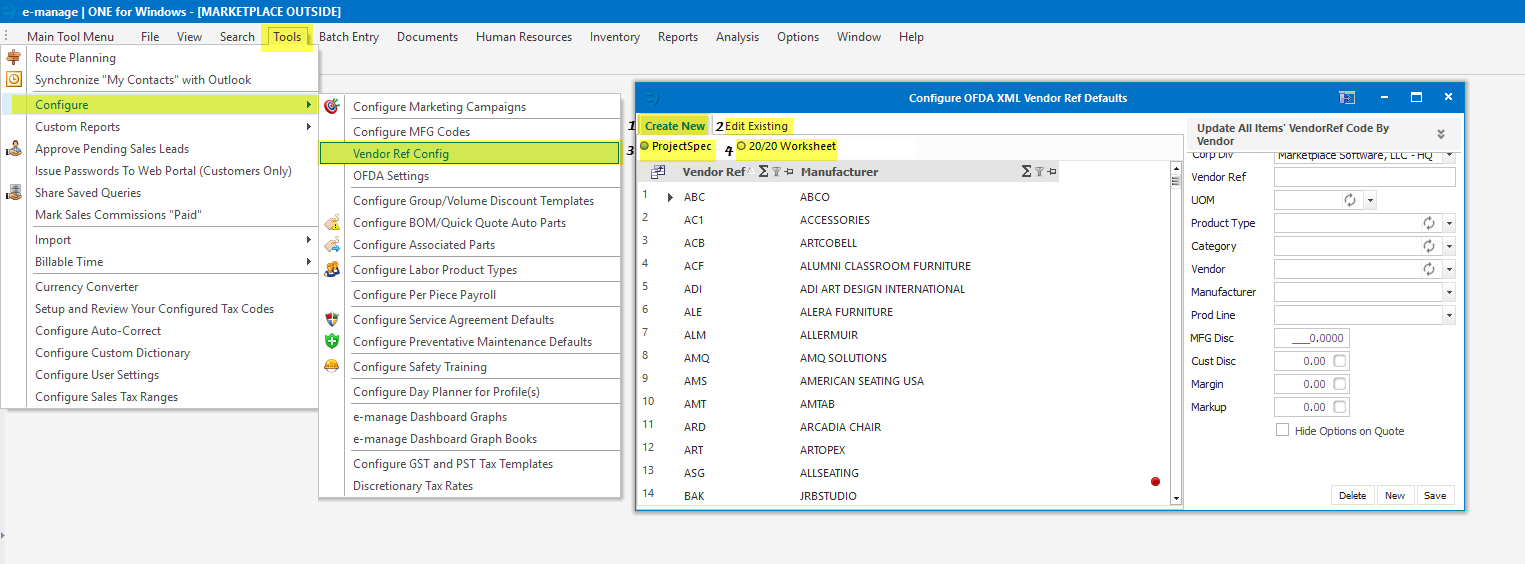April Newsletter 2019
Latest News
What to Expect in Next e-manage|ONE Update
- Newly Remodeled Commissions Module to Include UI Enhancements to Display by Order
- Updated Zip Codes / Postal Codes & Tax Rates (To Include Canada)
- Labor Cost Accurately Applying in Commissions Module
- Teknion Order SIF and XML Acknowledgement Processing
Holiday Schedule
2019 HOLIDAY HOURS & CLOSURES
| DATE | HOLIDAY | HOURS OF OPERATION |
| April 19 | Good Friday | 10 AM – 5:30 PM EST |
| May 20 | Victoria Day | 10 AM – 2 PM EST |
| May 27 | Memorial Day | 12 PM – 7 PM EST |
| July 1 | Canada Day | 10 AM – 2 PM EST |
| July 4 | Independence Day | 12 PM – 7 PM EST |
| September 2 | Labor Day | CLOSED |
| November 11 | Veterans / Remembrance Day | CLOSED |
| November 28 | Thanksgiving Day | 12 PM – 7 PM EST |
| November 29 | Thanksgiving Holiday | 12 PM – 7 PM EST |
| December 24 | Christmas Eve | 12 PM – 7 PM EST |
| December 25 | Christmas Day | CLOSED |
| December 26 | Boxing Day | 10 AM – 3 PM EST |
| December 31 | New Year’s Eve | 12 PM – 7 PM EST |
*NORMAL BUSINESS HOURS: 10 AM – 7 PM (EST)
Tips and Tricks
Day Planner
Day Planner items are lists of important information that you want right in front of you or your team.
Examples of Day Planner items are shown below:
- List of Booked Projects This Week
- Projects Lost This Week
- Variance between Purchase Orders & Acknowledgements
- Sales Year to Date by Sales Person and / or Market
- Open Punch Lists / Corrective Actions
- Projects Installed and Not Yet Invoiced
- Product Shipped Today
- Close Ratio By Sales Person or Customer
These items are date specific information that you or a group of people need to know today, this week, or last week. It is broken out by profiles, which are like departments within a company such as sales, design, accounting, etc. In these profiles, you have a group of people which you can set up the day planner items to be visible to them which are related to their department. You can also create day planner profiles that are specific to people. For example, Sales Managers may have day planner items as a salesperson, but will also see things that are more management driven.
You can apply predefined day planner items or create your own custom items with the e-manage|ONE day planner configurator.
If you have not set up the Day Planner for your users, click the link below for a video on how to set it up today and start taking advantage of the important information in this feature.
https://emanageone.com/e-manageone-day-planner-how-to/
Best Practices
Vendor Ref’s
What:
A vendor ref (sometimes referred to as an Enterprise Code) is a three-digit code that represents the vendor/manufacturer. These codes are primarily indicated in specifying software such as Project Spec, 20/20, CET, and AutoCAD.
What They Effect:
Vendor refs effect several features throughout E-Manage, including but not limited to:
- Web Services – A vendor ref is required on ALL lines for a quote or order to go through web services. This is both because EMO decides which lines to send based on vendor ref, and because the manufacturers require vendor refs on their end as well.
- Direct Bills – For direct bills, EMO decides which product belongs to which manufacturer based on the Vendor Ref. If this field is left blank, the vendor will not show up in the Direct Bill Vendor drop down on the Quote Print pop up.
- MFG Codes – To create an MFG code, a vendor ref must be assigned. If a vendor ref for the specific vendor doesn’t exist in your database yet, that will need to be added before the MFG code.
How:
To access the Vendor Ref setup, go to Tools > Configure > Configure Vendor Ref Config
- Create New – To add a new vendor ref code, click the create new tab. You must then choose a vendor and the associated vendor ref from the grid below. You can choose to add the vendor ref from either Project Spec or 20/20.
- Edit Existing – To edit an existing vendor ref code, click the edit existing tab. This typically comes in handy for changing either the product type (so it applies to ALL previous items if so chosen) or adding a standard MFG Disc or Margin to the associated vendor (will automatically apply the amount upon importing items to a BOM).
- Project Spec – A list of all the vendors / vendor refs available in Project Spec catalogues. If you specify product in Project Spec for the vendor, pick from this list.
- 20/20 Worksheet – A list of all the vendors / vendor refs available in 20/20 catalogues. If you specify product in 20/20 for the vendor, pick from this list.